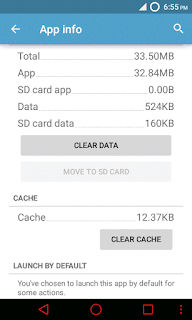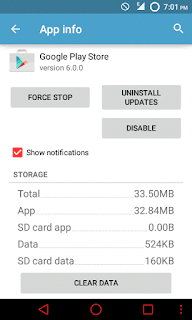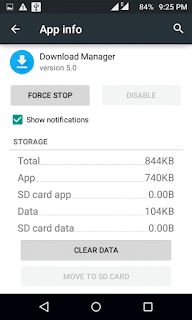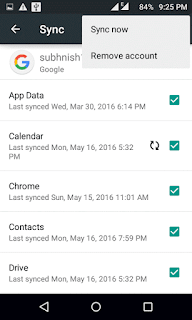So here are some fixes for play store not working issue.
For Rooted device see the last method
Must read post:- Best Xposed Modules for Android Devices.
Table of Contents
Some common reason for “Google play store not working”
- Outdated application
- Network problems
- Using 3rd part application for hacking purposes
- Incorrect date and time
- Other issues with your ROM.
7 Way to fix ” Google play store not working”:—->
1.) Clear cache and data of Play store
Cache feature is to save your time and bandwidth, it save some of yours usage data for fast processing and to serve the best apps of your need. However, sometime it causes some error.
So clear cache in
Settings-> App manager-> Play store.
Must read:- Do memory booster app really work? Check out
2.) Correct date and time of your android device.
Sometime many people set their device time at future or past to cheat some games (me too).
And for that reason Google play service start facing issue. This is one the reason behind “no connection” issue. To change Goto
Settings-> Date and time -> Check the Automatic date&time
3.) Uninstall Updates of Play store
Sometime, the updates cause the issue. If you facing the issue after an update, try to uninstall update. To uninstall Goto
Settings-> Apps/App manager –> Play store –> Uninstall update
To find the version right behind that update version, Goto APKmirror and download suitable version.
4.) Check your Download manger
Play store Download all apps with download manager.
And what if the background data of download manager is restricted. And if your Download manger is disabled. In both case its impossible to download any app.
To enable
Settings–> apps –> Download manager–> enable
To remove restriction of background data
Settings–> Data usage –> Download manager –> Uncheck background data
5.) Update Google play services
Google play services is like the soul of Android.
So keep it up to date. By default Google play service update automatically but sometimes the background data is disabled which stop it from update.
6.) Reset your Google account
If all of the methods are not working then remove and add your Google account. To do this Goto:
Settings–> Accounts–> Google–> Tap on menu button or three dots at top corner. –> Remove account.
To add it again tap on create a account.
7.) Edit host file
This method need root and only for advance users.
1. Download Total Commander from Play Store or click HERE.
2. Install it
3. Open Total Commander and Goto Root of System. (/ )
4. Open the etc folder.
5. Find the file named “hosts”, and hold it for 3 seconds. Choose edit file, and choose Total Commander Text Editor if prompted.
6. Delete everything and paste this at the first line: ” 127.0.0.1 localhost”.
7. Save the file (Overwrite).
Conclusion:-
So here are all possible fixes for “Google play store not working”. If you facing any problem then these tips and tricks will help you. I recommend the last one step to rooted users, as it need less time and have a success rate of 99%
If you know any other methods to fix the issue then comment it on comment section.