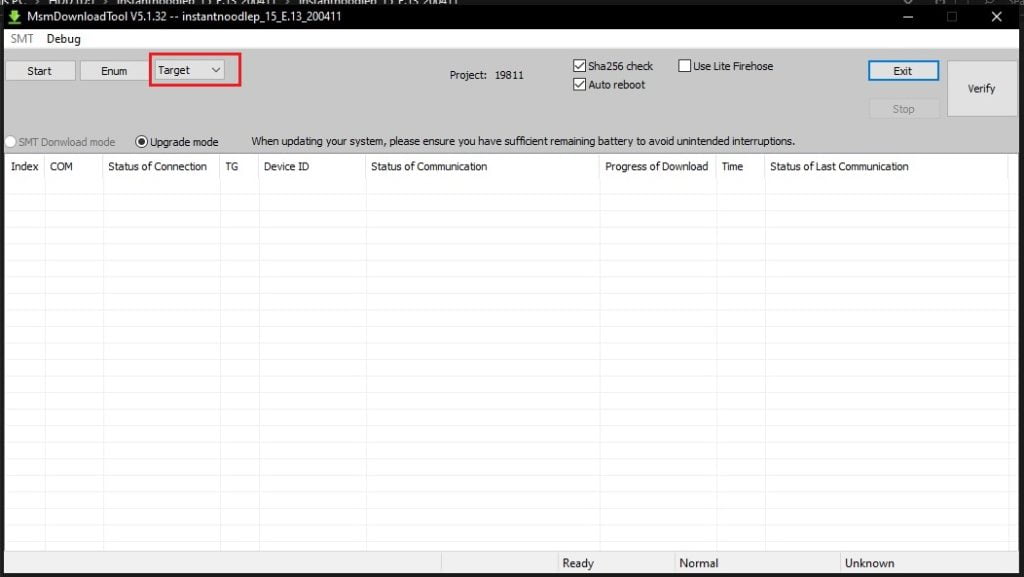OnePlus devices have always been active on the development side. They receive top-notch developer community support and most of the users try their hands in flashing Custom ROMs, Kernels, and Mods. However, sometimes, users end up with a hard Bricked device, that kind of looks like a dead-end, but you can easily Unbrick your OnePlus 8 Pro and Restore back to OxygenOS using the MSM tool or EDL.
MSM tool / Unbrick tool / EDL package is a tool used to flash Stock ROM in Smartphones. This tool comes in handy when you brick or hard brick your device and the Bootloader is locked. In such cases, flashable zips are useless, and that’s where EDL mode comes in. EDL or Emergency Download is used to flash Stock ROM in bulk. You can also use the EDL packages to revive a hard bricked OnePlus 8 Pro or to rollback to a previous version of OxygenOS.
Speaking of OnePlus 8 Pro, it was released in April 2020 with flagship specs and for a flagship price. It is powered by the Qualcomm SM8250 Snapdragon 865 chipset along with Adreno 650. It comes in two variants: 128GB 8GB RAM, 256GB 12GB RAM. The display is 6.78 inches 10 bit Fluid AMOLED panel with a resolution of 1440 x 3168 pixels. Coming to the cameras, the backside houses 4 cameras setup of primary 48 MP lens accompanied by telephoto, ultrawide, and depth sensors. It is fueled by a 4510 mAh battery with 30W fast charging and 30W wireless charging.

Table of Contents
Download the MSM tool / Unbrick tool for OnePlus 8 Pro
Download tool for Global Firmware
Download tool for Europe Firmware
Download tool for Indian Firmware
How to Unbrick OnePlus 8 Pro and Restore OxygenOS
Follow these Steps if OnePlus 8 Pro is Hard Bricked
3. Once the device is connected to your Windows PC, check if the phone is being recognized: Ports -> Qualcomm
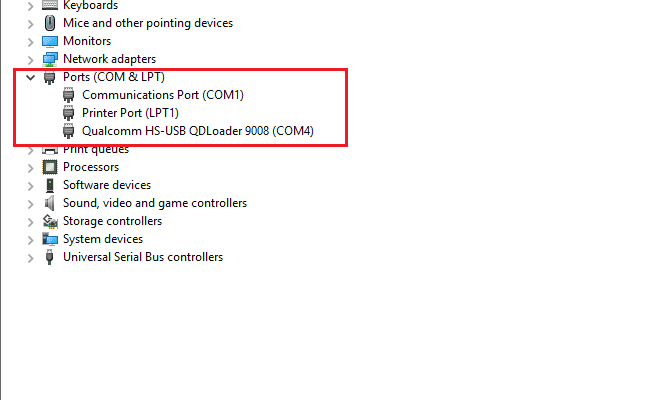
8. After extracting it, Launch MsmDownloadTool V4.0.exe
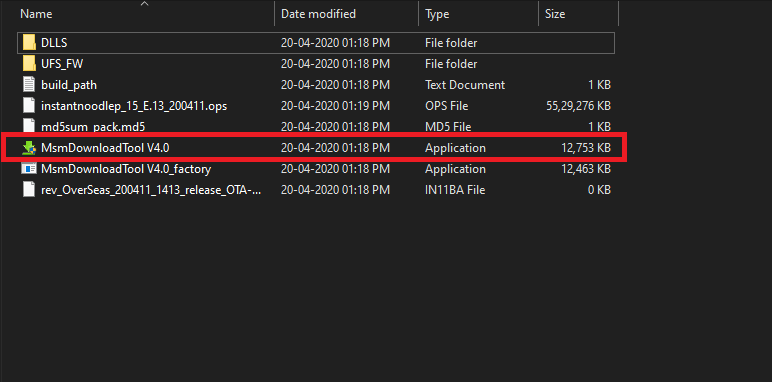
9. On the login prompt select “Other” in the dropdown menu and click on Next.
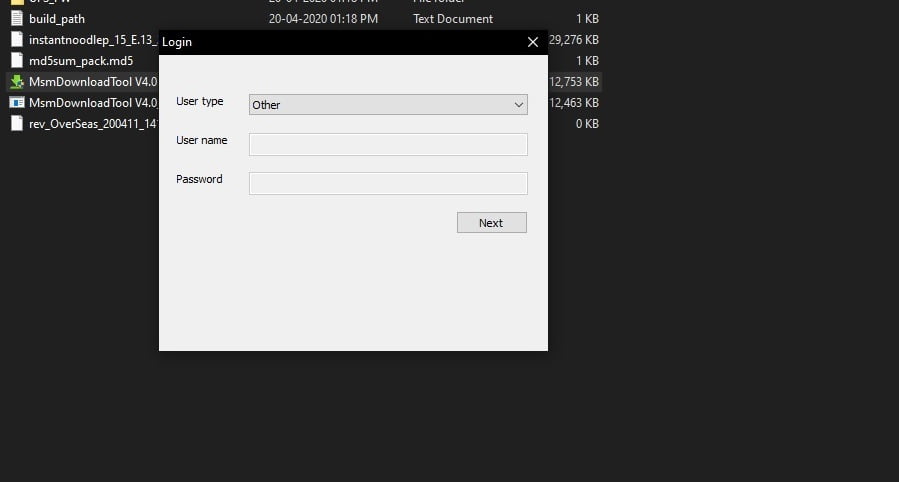
11. Click on the Target button and Select EU, IN or O2 based on your Region
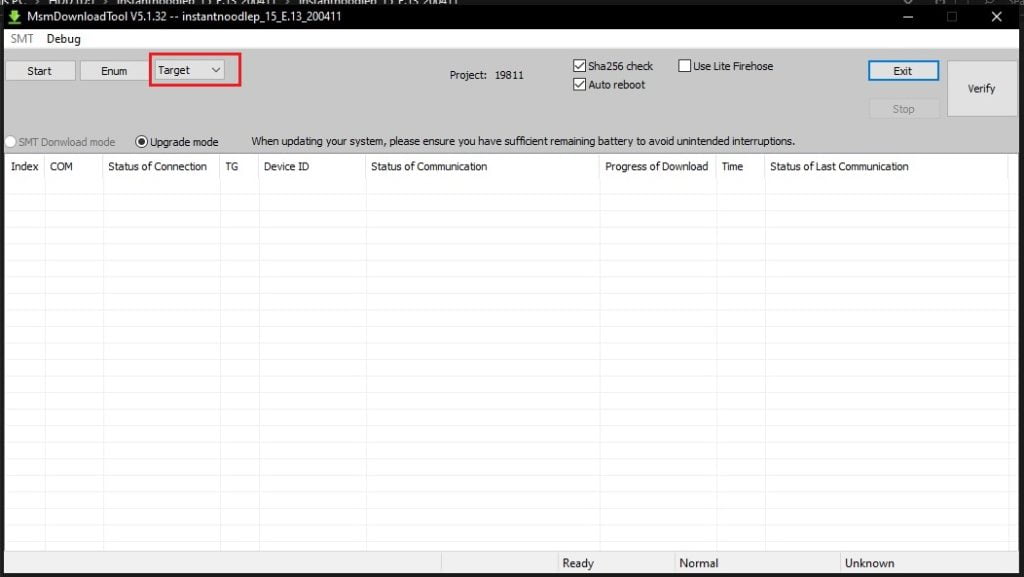
Follow these steps to Rollback to older OxygenOS version
3. After extracting it, Launch MsmDownloadTool V4.0.exe
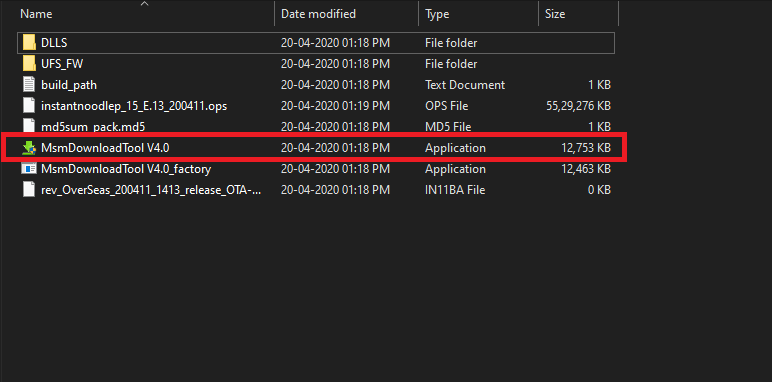
4. On the login prompt select “Other” in the dropdown menu and click on Next.
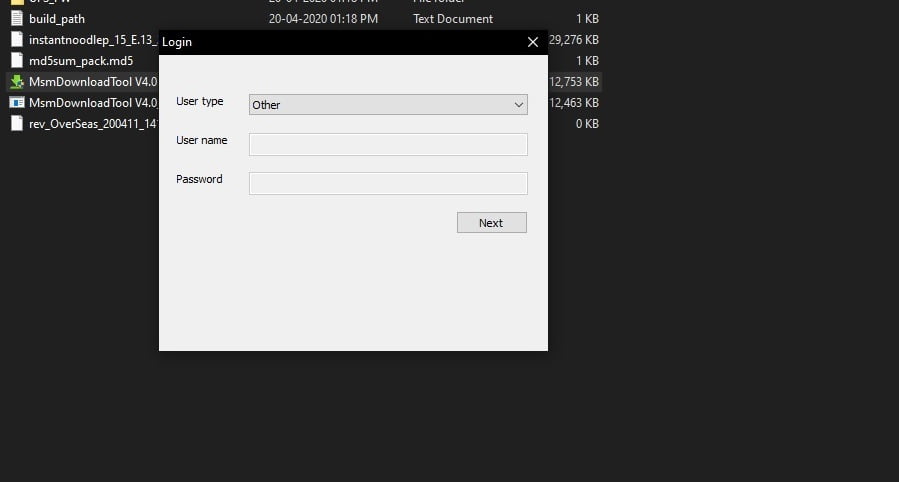
6. Click on the Target button and Select EU, IN or O2 based on your Region