Odin is a utility software used to flash Firmware or Custom ROMs in Samsung devices. It is an internally developed utility software by Samsung, although there was never a public release, it always finds its way to the public via leaks. In this post, You can download Odin flash tool (All versions) and we have provided a guide to flash Stock Firmware using Odin.
If you want to flash Stock Firmware on your Samsung device, then you need Odin. Even more, Odin is used for a lot of things, like Unbricking a Hard bricked device, flashing a Custom ROM, rooting, flashing kernels and for flashing recovery files.
You can use the provided Odin flash tool for your Samsung Galaxy devices, provided that, you have the right version of firmware for your Samsung devices.

Table of Contents
What is Odin
Odin is a utility software used to flash Firmware or Custom ROMs in Samsung devices. Even more, you can root Samsung devices and also flash recovery and kernel with Odin. It is an internally developed utility software by Samsung and used by their Service centres.
Although there is no account of Samsung releasing Odin publicly, it is available for public usage thanks to the leaks. As mentioned before, it can flash official and unofficial firmware, but the best thing is, it will not trip the Samsung Knox security, that means, the warranty will not be voided.
You can use the Odin flash tool in Windows 10, 8,8.1 and 7. For mac users, Heimdall flash tool is the option.
Source: Wikipedia
Download Odin flash tool
Samsung Galaxy S10, S20 series and Note 10 series support Odin 3.13.3 or higher. For Android 10, use Odin v3.14.1 or higher.
| Odin Version | Download Link |
| For Android 10/Q | |
| Odin v3.14.4 | Download |
| Odin v3.14.1_3B_PatchedD | Download |
| Odin v3.14.1 | Download |
| For Samsung Note 10/S10/20 Series | |
| Odin v3.13.3 | Download |
| Odin v3.13.3_3B_PatchedD | Download |
| PrinceComsy’s Odin | |
| PrinceComsyModifiedODIN.zip | Download |
| For Android Pie | |
| Odin v3.13.1 | Download |
| Odin v3.13.1_3B_PatchedD | Download |
| For Android Oreo and Nougat: | |
| Odin v3.13.1 | Download |
| Odin v3.12.10 | Download |
| Odin v3.12.7 | Download |
| Odin v3.12.5 | Download |
| Odin v3.12.4 | Download |
| Odin v3.12.3 | Download |
| Odin v3.11.2 | Download |
| For Android Marshmallow | |
| Odin v3.11.1 | Download |
| Odin v3.10.7 | Download |
| Odin v3.10.6 | Download |
| Odin v3.10.5 | Download |
| Odin v3.10.0 | Download |
| For Android KitKat or Lower | |
| Odin v3.09 | Download |
| Odin v3.07 | Download |
| Odin v3.06 | Download |
| Odin v3.04 | Download |
| Odin v2.10 | Download |
Credit for Download Link: XDA | TheCustomDroid
How to use Odin flash tool
Pre-requisites
- Take proper Backup of all of your Data before flashing anything.
- Enable USB Debugging.
- If flashing Stock Firmware, Download the right version because Samsung has different firmware for different countries.
- Download and Install USB Drivers in your PC.
- Install ADB and Fastboot in your PC.
- Charge the device to at least 50%.
1. Download the Odin flash tool and Extract the Zip file
- Download the Odin from Above
- Extract it to a suitable folder and that’s it.
2. Download Firmware for your Samsung Galaxy device
- To Download the right Stock Firmware for your Samsung Galaxy, head over to these websites and choose the country and carrier of your device:
Note: Make sure to Download the Right firmware for your Country and carrier. Flashing a wrong Firmware will result in a hard brick.
3. Connect the Device to PC Via USB cable
- Power off your phone and boot into Download mode.
- Press Power + Home + Volume down for 5 seconds.
- If your device is new with Bixby button: Press Power + Bixby + Volume down for 5 seconds.
- Once your device is in Download mode, connect it to PC via USB Cable.
- Open the Odin utility software you downloaded and check under ID:COM section if your device is connected, it should light up. If not, then make sure you have flashed the USB drivers provided above.
- Once everything is connected and working well, its time to flash the Firmware.
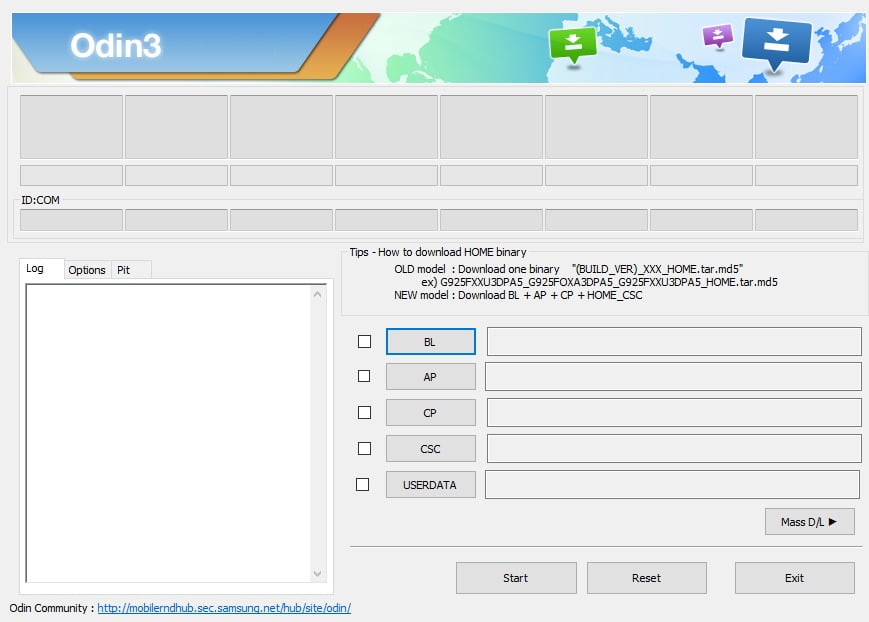
4. Select and Flash the Firmware
- To flash the firmware, you have to select all options that are AP, BL, CP and CSC.
AP: Android partition
BL: Bootloader
CP: Modern Firmware
CSC: Consumer software customization
- Click on the AP button and a File explorer will open.
- Select the corresponding file, the file which starts from AP.
- Do the same for all other files i.e BL, CP and CSC.
- Check all Box for every type of File you selected.
- Finally, Click on the “Start” button to flash the firmware.
Your device will restart several times, do not unplug the device until you see a “Reset” button above ID:COM. Otherwise, you will hard brick your device.
So, that’s how you flash a Stock Firmware by using Odin Flash tool. As I already mentioned, you have to download the right firmware for your Samsung device, double-check it before flashing it.
If you have any problems then leave a comment in the comment section. Follow us on Twitter for updates on Android OS.
