Good news for OnePlus 8 users, if you are a Custom ROM enthusiast and love to flash Custom ROM on your Android device, then you can now download and install LineageOS 17.1. Thanks to the developer LuK1337 for the ROM. LineageOS 17.1 is an Android 10 based Custom ROM with lots of features and a Stock Android UI.
LineageOS is the most trusted and most used Custom ROM for Android. It is an AOSP based Custom ROM that focuses on giving Stock Android experience with some extra essential features. There are many great features in LineageOS 17.1 and it gives a good performance and battery life. LineageOS also push monthly security patches that ensure the safety of your device.
Speaking of OnePlus 8 Pro, it was released in April 2020 with flagship specs and for a flagship price. It is powered by the Qualcomm SM8250 Snapdragon 865 chipset along with Adreno 650. It comes in two variants: 128GB 8GB RAM, 256GB 12GB RAM. The display is 6.78 inches 10 bit Fluid AMOLED panel with a resolution of 1440 x 3168 pixels. Coming to the cameras, the backside houses 4 cameras setup of primary 48 MP lens accompanied by telephoto, ultrawide, and depth sensors. It is fueled by a 4510 mAh battery with 30W fast charging and 30W wireless charging.
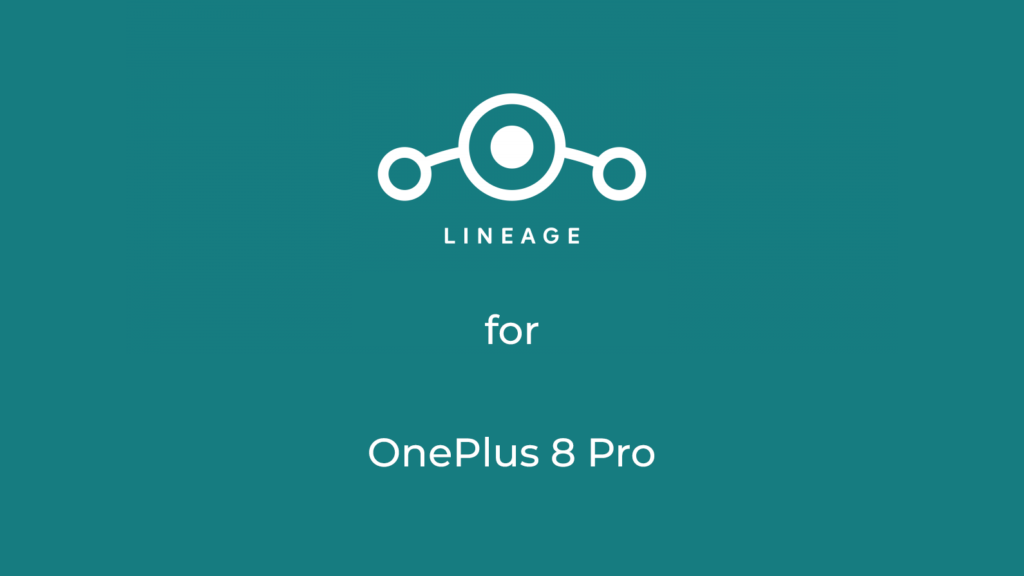
Table of Contents
Download LineageOS 17.1 for OnePlus 8 Pro
DOWNLOAD THE ROM (androidfilehost) (Download GMS version for Google Apps)
DOWNLOAD THE ROM (codefire)(Download GMS version for Google Apps)
DOWNLOAD THE ROM (SourceForge)(Download GMS version for Google Apps)
- Visit the XDA Thread of The ROM before flashing
- All Credit to the developer LuK1337
DOWNLOAD MINIMAL ADB AND FASTBOOT
About LineageOS
LineageOS is the most used and most trusted Custom ROM out there. It was started as CyanogenMod and known to be the first custom ROM or firmware which was able to make its way to some smartphone as pre-installed default firmware.
LineageOS is based on AOSP code and you will hardly feel a difference from stock Android. There are some third-party apps like Trebuchet, AudioFX, Clock, Dialer. Jelly, Eleven Music Player, Recorder, Snap Camera. All the apps are useful and there are no Ads in them. LineageOS comes without Google app or GApps, you have to install them after flashing the ROM.
Due to its stability and performance, many other custom ROMs use LineageOS code as their base, some of them are Resurrection Remix and crDroid.
If you want a daily driver with good battery life and performance, then LineageOS is one the best option for you.
About the Android 10
Android 10 is the latest version released by Google with a lot of new improvements in much-needed areas. With an increased focus on Privacy, the new Dark Mode, and the improved Gestures, Android 10 brings a lot of long-awaited features.
Dark Mode
Dark Mode was a very requested feature and Google gave Dark mode in some of its Apps before. System-wide Dark Mode is finally here in the Android 10. It can save a lot of battery life especially if you are using an AMOLED screen. It also goes on your eyes.
Privacy Features
A more powerful set of Privacy features is not just necessary for the user but for the big companies too because of the hefty fines they are getting by Government.
The Permissions are now very strict and will ask if an app can use a particular thing like GPS or a Sensor every time, only when the app is open or it can’t use the Sensor at all. You can find the new Permissions manager in the Setting which will list all the apps using a specific sensor or service.
New Gestures
Android 10 finally brings a New Gestures system that can replace the traditional Three-button navigation system and Android Pie’s navigation bar.
Although the Gestures are inspired by iOS’s gesture (It is the same), the Gestures are now usable and are easy to use.
New Theming options
Theming options were found on Beta 2 version of Android 10 and are expected to come with the release of the Pixel 4 launch.
Focus Mode

Focus Mode is a feature introduced to curb your Phone addiction. The main point of this feature is that you can select a bunch of apps that are distracting and you can stop them all for a duration of time. At that time, there will be no notifications and you won’t be able to use the app.
The New share menu is now ordered alphabetically and the suggested apps appear on top of the list. It is a big relief as the previous Share menu was a complete mess.
Live Captions
Live caption is a feature that will display captions on a video played offline or with the Video player. It looks like a very good feature for Deaf and people with difficulty in hearing. Also, it can come in handy at night when you don’t want to wake the person sleeping next to you.
How to Install LineageOS 17.1 on OnePlus 8 Pro
Step 1: Unlock the Bootloader, Enable OEM Unlock, and USB Debugging
- Enable USB Debugging and OEM Unlock in developers options ( Tap a few times on Build no. to unlock Developers options)
- Enable Advance Reboot in the Developer option and then Reboot the Device into Bootloader mode
- Connect the device to PC and Open Powershell or Command Window by Shift + Mouse Right Click and then select from the menu
- Type this Command to Confirm if the device is connected and Fastboot is working
fastboot devices
- Type this Command to Unlock the Bootloader
For Windows
fastboot oem unlock
For macOS
./fastboot oem unlock
On your OnePlus 8 Pro, there will be two new options, select the Unlock Bootloader option using Volume keys and press Power Button to Confirm it
And that its, the device is now unlocked, that means you can give the command to it via fastboot, that can be used to flash TWRP, Boot images, and other img files
Step 2: Download and Set up things
Download and Install ADB and Fastboot on your PC
Download and Install USB drivers
Download the ROM and extract the files to the adb folder (Default Location: C:\adb)
Step 3: Flash the ROM using PC
Go the adb folder where you extracted the ROM and Open Command Window or Powershell Window (Shift + Mouse Right Click and Select from menu) and Enter the given Commands:
$ adb reboot bootloader
$ fastboot -w (this will wipe your data)
$ fastboot flash recovery recovery.img
$ fastboot reboot fastboot
$ fastboot erase scratch
$ fastboot flash boot boot.img
$ fastboot flash dtbo dtbo.img
$ fastboot flash system system.img
$ fastboot flash product product.img
$ fastboot flash vbmeta vbmeta.img
$ fastboot flash vbmeta_system vbmeta_system.img
$ fastboot reboot
