Android 11 based LineageOS 18.1 is now available for OnePlus 8, 8 Pro, and 8T. In this post, you will find a detailed flashing guide along with download links for the all things you need in the process. If you are new to flashing ROMs, then this post is all you need.
Speaking of the OnePlus 8 series, all three devices are already running the official Android 11, which was released back in October 2020. However, OxygenOS has changed a lot since last year and it is not the near Stock Android skin anymore. So if you prefer Stock Android over Custom skins, then flashing LineageOS is a good idea, as it is mostly Stock Android apart from few Apps and some extra essential features.
Coming to the flashing part, You will need an unlocked bootloader, which then will be used to flash the ROM. Before you unlock the bootloader or flash anything, make sure to take a proper backup of your personal files. Also, charge the device enough so flashing goes uninterrupted.
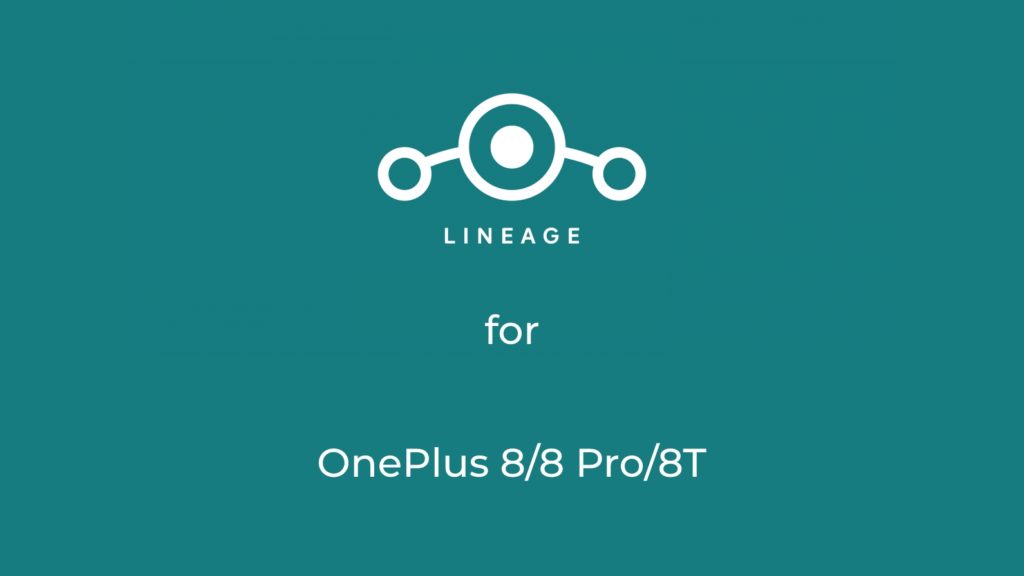
Table of Contents
Download LineageOS 18.1 for OnePlus 8/8T/8 Pro
For OnePlus 8:
ROM Maintainer: KennyG9
For OnePlus 8T:
ROM Maintainer: LuK1337
For OnePlus 8 Pro:
ROM Maintainer: LuK1337
About LineageOS
LineageOS is the most used and most trusted Custom ROM out there. It was started as CyanogenMod and known to be the first custom ROM or firmware which was able to make its way to some smartphone as pre-installed default firmware.
LineageOS is based on AOSP code and you will hardly feel a difference from stock Android. There are some third-party apps like Trebuchet, AudioFX, Clock, Dialer. Jelly, Eleven Music Player, Recorder, Snap Camera. All the apps are useful and there are no Ads in them. LineageOS comes without a Google app or GApps, you have to install them after flashing the ROM.
Due to its stability and performance, many other custom ROMs use LineageOS code as their base, some of them are Resurrection Remix and crDroid.
If you want a daily driver with good battery life and performance, then LineageOS is one of the best option for you.
Features of Android 11
Android 11 is the latest Android version you can get right now. Talking about the changes over Android 10, Android 11 brings many changes although UI remains kind of the same. Android 11 is a mature operating system and here are some of the new best features:
Better Notifications
Android 11 improves Notification in a couple of ways. First of all, Notifications are now categorized into three parts: Conversation, Alerting, and Silent.
The conversation category contains all the conversation, chat, messages Notifications and you can also prioritize certain chats over others. As Chats and Text messages can be important, this category stays at the top of the Notification drawer.
Then there are Alerting notifications that are just all notification other than conservations and finally the silent notifications where all notification from the app that is silenced by you are placed.
The second big change to notifications is the new “Notification History” feature. You can now watch all the notifications you received in the last 24 hour time period.
The third change is the mini music player that used to live in the notification section, now lives in the Quick Setting section. The working is still the same, you can swipe to close it and use it just like you used to.
Chat Bubbles
If you use Facebook Messenger, you may be aware of Chat bubbles. It is a small Chat head that appears on top of all other apps so you can quickly send and read messages without changing the Apps. This is a great feature if you chat a lot.
New Screen Recorder
Android 11 comes with a built-in Screen recorder that can be found in the Quick tiles section. Screen recorder is not a new feature considering that there are hundreds of recorder apps already on the Play store and all Custom ROMs come with a native Screen recorder. Anyway, this new feature will make things more simple now.
Smart Device Controls
Smart devices are becoming more common, so Google added a new Smart device control section that allows you to control all of your smart devices from one place.
New Privacy Features
Every Android iteration comes with improved Privacy features and Android 11 is no exception. In Android 10, if you install an App, you can choose to give the app permissions all the time, only when the app is open or not give any permission at all.
Android 11 improves these permissions in a couple of ways. Now, you can give permission to an app only once. So Android will revoke the permission once you are done using the app and closes it. And another feature of Android 11 is the “Auto-reset” of permissions. if you haven’t used an app in a while, then the permissions will be revoked.
How to flash LineageOS 18.1 on OnePlus 8/8T/8 Pro
Instructions are from the Official XDA thread of ROM
Pre-requisite
- Remove all Pins and Password so Decryption dont fail
- Make sure to update to the latest Firmware
- Flash the latest TWRP given above
- Charge the device to at least 50%
For OnePlus 8T and 8 Pro, follow these steps:
- Download the ROM and Extract it, Go to the extracted folder
- Open a Powershell/cmd window there (Shift + Mouse Right Click on empty space to open the menu, select Powershell from there)
- Type this command to boot the Lineage recovery:
$ adb reboot bootloader
$ fastboot boot recovery.img - Perform a Factory reset in the recovery by going to “Factory reset” -> Format Data. This will wipe your device, so take a proper backup before.
- Go to “Advanced” -> Enter fastboot, after the device goes into fastboot mode, you can flash the downloaded ROM zip file using the PC.
- Go to the folder where you downloaded the ROM, and type this command in the Powershell window:
$ fastboot update {filename}.zip
For Oneplus 8, follow these steps:
- Download the ROM and Extract it, Go to the extracted folder
- Open a Powershell/cmd window there (Shift + Mouse Right Click on empty space to open the menu, select Powershell from there)
- Type these commands to flash the ROM:
adb reboot bootloader
fastboot flash recovery recovery.img
fastboot reboot fastboot
fastboot flash boot boot.img"
fastboot flash dtbo dtbo.img
fastboot flash system system.img
fastboot flash system_ext system_ext.img
fastboot flash product product.img
fastboot flash vbmeta vbmeta.img
fastboot flash vbmeta_system vbmeta_system.img
fastboot reboot recovery
This will flash the LineageOS 18.1 on your OnePlus 8/8T/8 Pro.
If you are facing any problem or got a question, leave a comment below.
