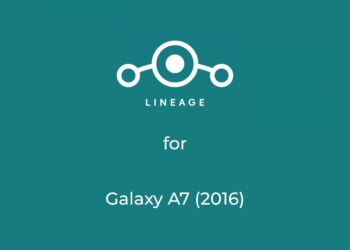If you own a Sony T/TX/V device and want to use it a little bit more, then you are at the right place. Android 11 based LineageOS 18.1 is now available to download for Sony T/TX/V devices and in this post, you will see a flashing guide along with download links for all stuff you need for flashing the ROM.
LineageOS is the most trusted and most used Custom ROM for Android. It is an AOSP based Custom ROM that focuses on giving a Stock Android experience with some extra essential features. There are many great features in LineageOS 18 and it gives a good performance and battery life. LineageOS also push monthly security patches that ensure the safety of your device. You also get all the Android 11 perks like better Notifications, more privacy control, chat bubbles, and smart device controls.
Xperia T, TX, and V released back in 2012, which makes them 8 years in 2020. All three devices are equipped with an HD screen on the front and a 13 MP camera on the back. On the inside, the Snapdragon S4 Plus along with 1 GB of RAM powers all three of the devices. The devices shipped with Android Icecream Sandwich out of the box and were later updated to Jelly bean officially by Sony.
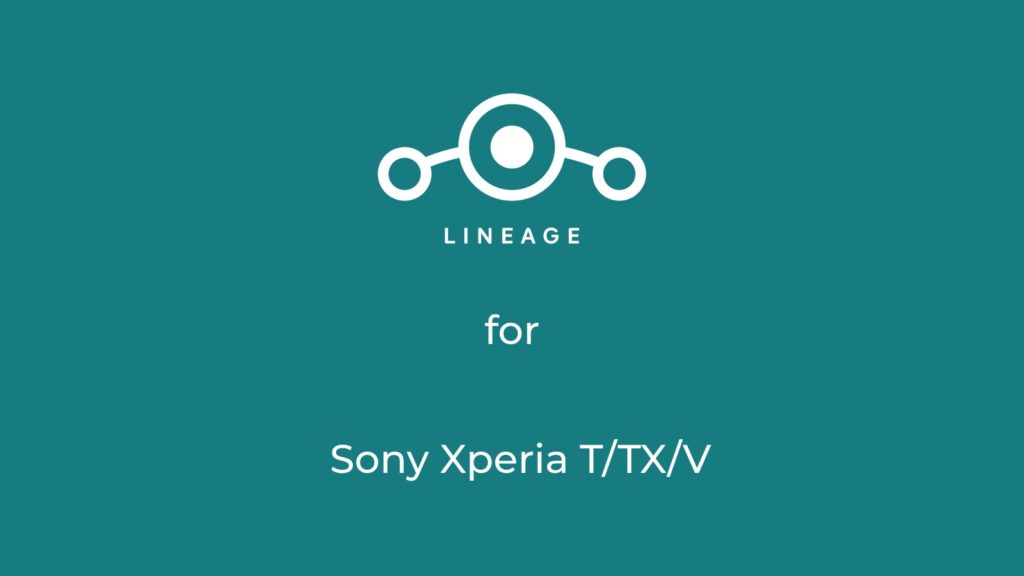
Table of Contents
Download LineageOS 18.1 for Sony T/TX/V
ROM Maintainer: AdrianDC
Download LineageOS 18.1:
| Device Name | Download Link |
| Sony T (Mint) | Download |
| Sony TX (Hayabusa) | Download |
| Sony V (Tsubasa) | Download |
Download TWRP Boot file and TWRP FOTA file:
| Device Name | Download Link |
| Sony T (Mint) | Download |
| Sony TX (Hayabusa) | Download |
| Sony V (Tsubasa) | Download |
- Visit the XDA Thread of The ROM before flashing
About LineageOS
LineageOS is the most used and most trusted Custom ROM out there. It was started as CyanogenMod and known to be the first custom ROM or firmware which was able to make its way to some smartphone as pre-installed default firmware.
LineageOS is based on AOSP code and you will hardly feel a difference from stock Android. There are some third-party apps like Trebuchet, AudioFX, Clock, Dialer. Jelly, Eleven Music Player, Recorder, Snap Camera. All the apps are useful and there are no Ads in them. LineageOS comes without a Google app or GApps, you have to install them after flashing the ROM.
Due to its stability and performance, many other custom ROMs use LineageOS code as their base, some of them are Resurrection Remix and crDroid.
If you want a daily driver with good battery life and performance, then LineageOS is one of the best option for you.
Features of Android 11
Android 11 is the latest Android version you can get right now. Talking about the changes over Android 10, Android 11 brings many changes although UI remains kind of the same. Android 11 is a mature operating system and here are some of the new best features:
Better Notifications
Android 11 improves Notification in a couple of ways. First of all, Notifications are now categorized into three parts: Conversation, Alerting, and Silent.
The conversation category contains all the conversation, chat, messages Notifications and you can also prioritize certain chats over others. As Chats and Text messages can be important, this category stays at the top of the Notification drawer.
Then there are Alerting notifications that are just all notification other than conservations and finally the silent notifications where all notification from the app that is silenced by you are placed.
The second big change to notifications is the new “Notification History” feature. You can now watch all the notifications you received in the last 24 hour time period.
The third change is the mini music player that used to live in the notification section, now lives in the Quick Setting section. The working is still the same, you can swipe to close it and use it just like you used to.
Chat Bubbles
If you use Facebook Messenger, you may be aware of Chat bubbles. It is a small Chat head that appears on top of all other apps so you can quickly send and read messages without changing the Apps. This is a great feature if you chat a lot.
New Screen Recorder
Android 11 comes with a built-in Screen recorder that can be found in the Quick tiles section. Screen recorder is not a new feature considering that there are hundreds of recorder apps already on the Play store and all Custom ROMs come with a native Screen recorder. Anyway, this new feature will make things more simple now.
Smart Device Controls
Smart devices are becoming more common, so Google added a new Smart device control section that allows you to control all of your smart devices from one place.
New Privacy Features
Every Android iteration comes with improved Privacy features and Android 11 is no exception. In Android 10, if you install an App, you can choose to give the app permissions all the time, only when the app is open or not give any permission at all.
Android 11 improves these permissions in a couple of ways. Now, you can give permission to an app only once. So Android will revoke the permission once you are done using the app and closes it. And another feature of Android 11 is the “Auto-reset” of permissions. if you haven’t used an app in a while, then the permissions will be revoked.
How to flash LineageOS 18.1 on Sony T/TX/V
Instructions are from the Official XDA thread of ROM
Pre-requisite
- Remove all Pins and Password so Decryption dont fail
- Make sure to update to the latest Firmware
- Flash the latest TWRP given above
- Install ADB and Fastboot
- Charge the device to at least 50%
Flashing the ROM is divided into two parts:
- Flashing the TWRP using fastboot
- Flashing the ROM using TWRP
Step 1: Flashing the TWRP recovery
- Connect the device to the PC, make sure the bootloader is unlocked
- Go to the folder where you have downloaded the TWRP
- Open the Powershell/Terminal on your PC:
For Windows: On empty space, press Shift and Click Right mouse button, this will open a menu and select PowerShell windows from there. - After opening the terminal window, type this command:
fastboot flash boot twrpfilename.img - After Booting to TWRP successfully, go to the “Install” section and flash the TWRP FOTA zip
This will flash the TWRP on your device permanently.
Step 2: Flashing the ROM and GApps with TWRP
- Take a proper backup of your personal files
- Boot into the TWRP recovery
- Perform a Factory reset (Format Data) by Going in the Wipe Section

- Flash the ROM zip file in the Install section
- Flash GApps (Download from Above)
- Flash Magisk Zip if you want to root
The first boot will take some time so be patient. And that’s it, you have flashed the Custom ROM on Sony T/TX/V
If you are facing any problem or got a question, leave a comment below.