If you are looking to make your Instagram stories better by adding Photo Collages, then this is the easiest way to do it.
Previously, adding multiple images was a lengthy task involving copying image from camera roll and pasting it back in Instagram, On top of that, It was an iPhone exclusive feature. On Android, Third parties apps like Swift keyboard were used to do the same Insta copy and paste trick.
But now, the photo collages can be created within the Instagram app itself and it is fairly easy to use. We will use the new “Layout” feature to make Photo collages. You do not need any extra app for this, all work will be done within Instagram
If you prefer the older way of using stickers and copying pasting, then we have also listed the process for that at the end of the post. So let us get started
How to create Photo Collage for Instagram Story
To create Photo Collage on Instagram, Tap on “Your Story” and then find the Layout mode by swiping left. Once on Layout mode, you can add photos from Bottom left side or capture new photos.
Let dive into the full process in detail:
(Photos by JJ Jordan)
Step 1: Find the Layout Mode
- Tap on “Your Story”
- Then Swipe Left to Find Layout Mode
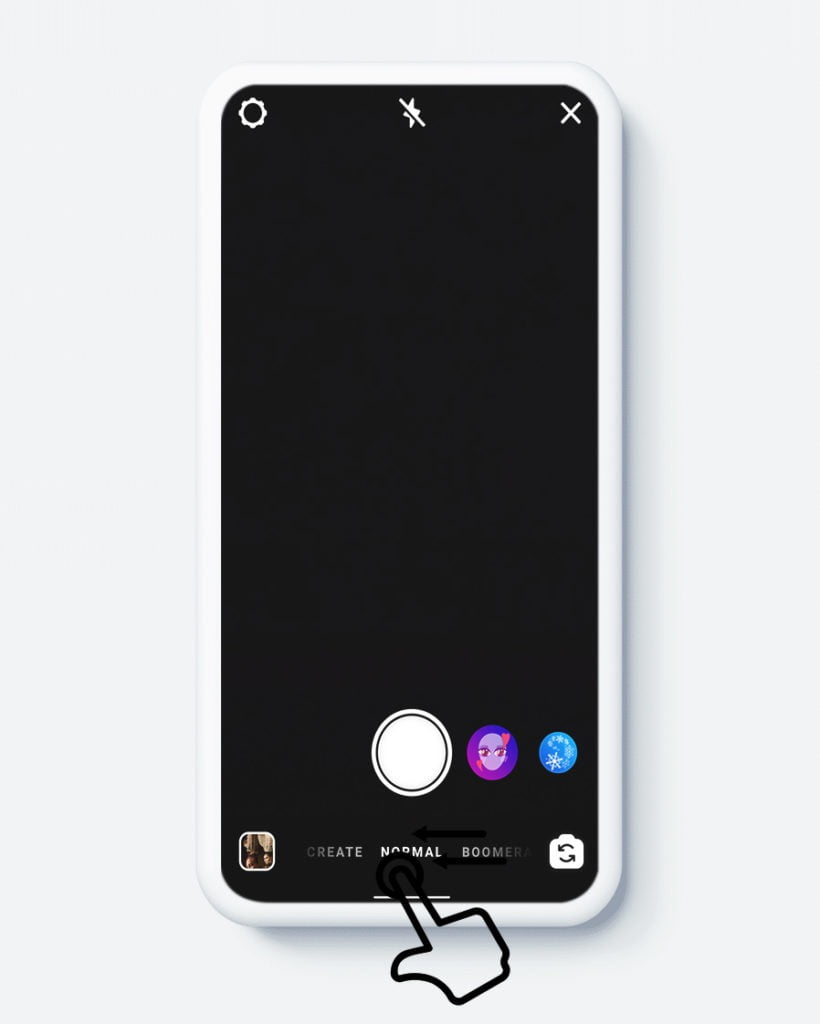
Step 2: Select the desired format for Photo Collage
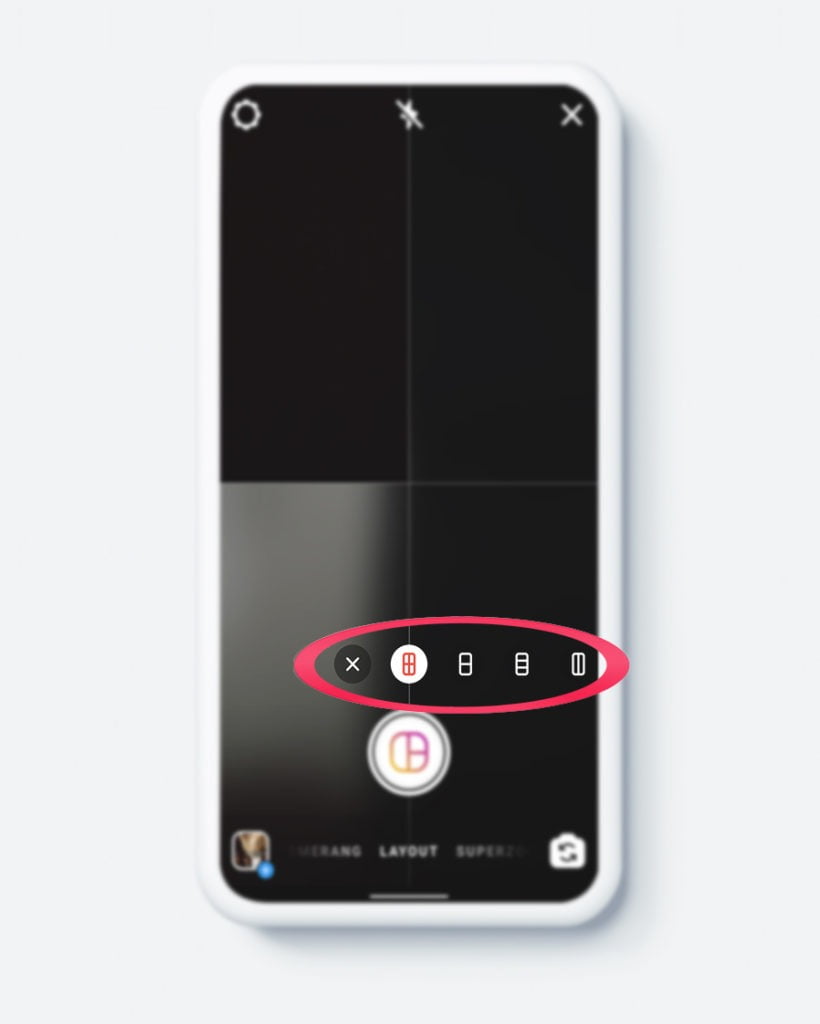
Step 3: Add photos from Bottom Left Side
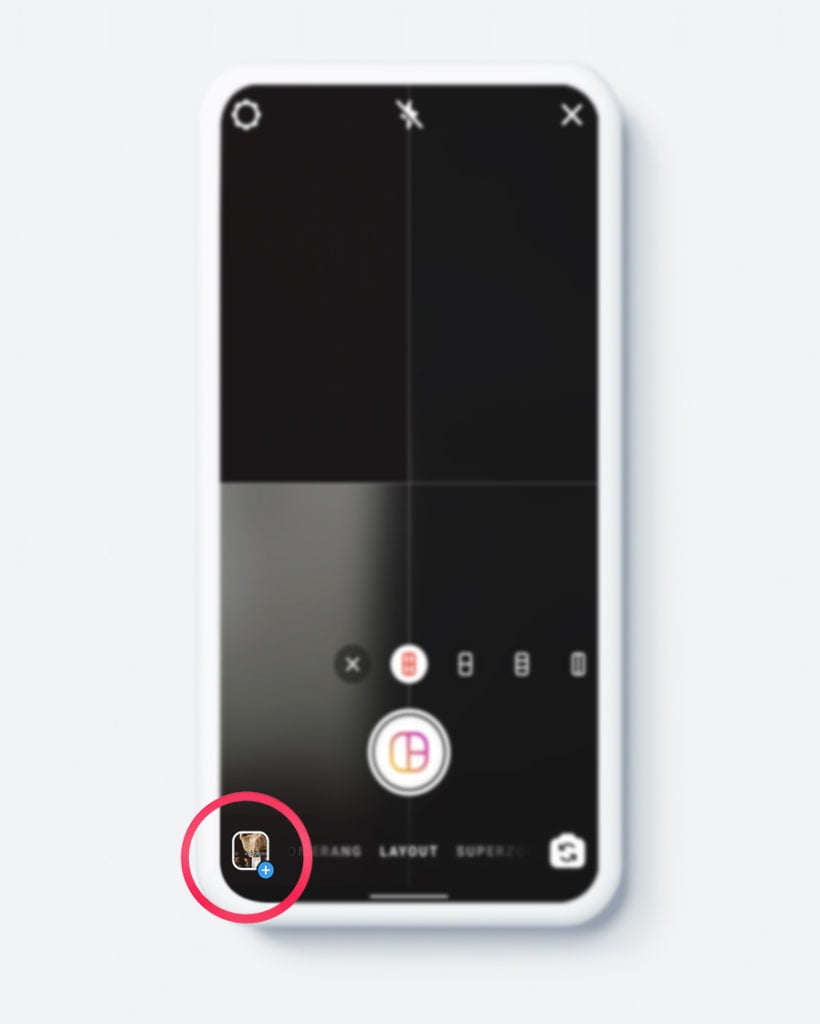
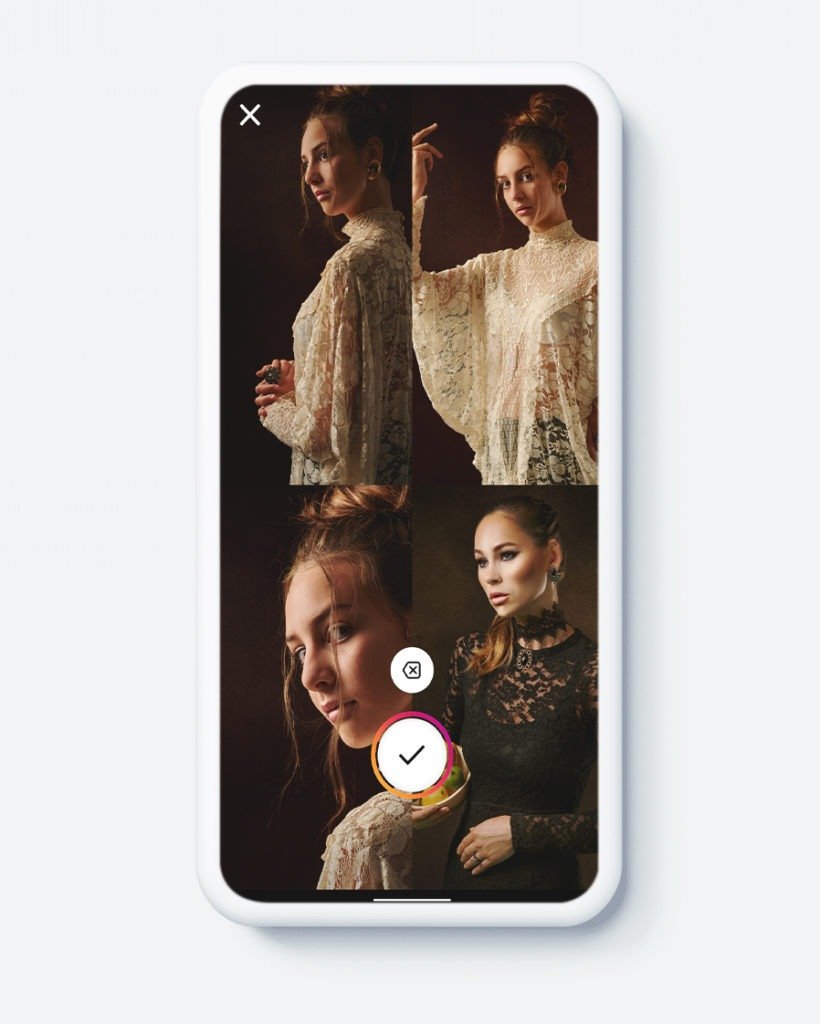
Step 4: Publish
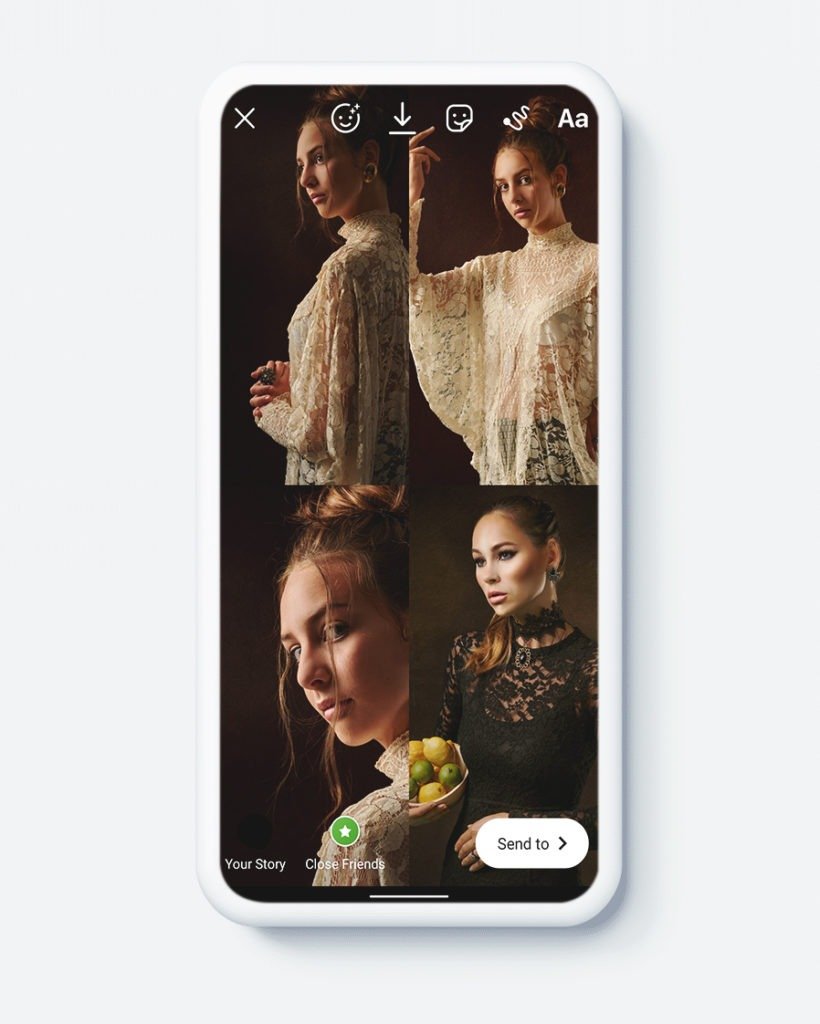
Use the “Copy Paste trick” to add multiple photos in the Instagram story
Use Stickers to add more images to Instagram stories
Save the photos you want to add to Instagram story
That’s it, folks! These are ways to create a photo collage for the Instagram story.
Let us know in the comment section if you have any queries.


