OnePlus just released the Android 11 Beta (Developer preview) for OnePlus 8 and 8 Pro. Android 11 brings a revamped notifications system, new media controls, and a new power menu. Android is already a feature-rich operating system and Android 11 tries to make the OS simple and easy to use. As reported by Dieter Bohn of TheVerge, “Android is a “mature” operating system and it tries to help you handle all of the things your phone already does. The job of a mature operating system is to manage complexity.”
Google was planning to unveil the Android 11 on the 3 June event but canceled it due to ongoing protests. The Pixel lineup got the Android 11 Beta yesterday which make OnePlus the second smartphone brand to release Android 11 Beta for their smartphone.
Download the Beta Build from Below:
As this is a Beta release, there are many issues so if you are planning to use this as a daily driver, then forget. You can flash this Beta build to taste the newly baked Android 11 but with some major bugs.
Here are some Known Issues:
- All data will be cleared while flashing the build
- Face unlock is unavailable
- Assistant (“OK Google”) does not work
- Video calling does not work
- Certain UI screens look less than desirable
- Some apps may not function as expected
- System stability issues
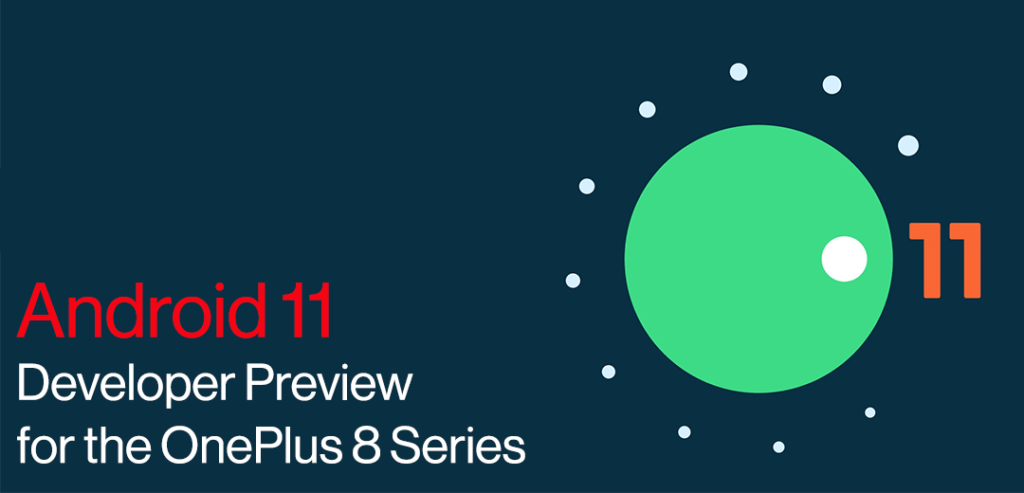
Table of Contents
How to flash the Developer Preview
If you are on Stable official ROM or the Open Beta ROM, then follow these steps:
- Download the latest ROM upgrade zip package from the specified server.
- Copy the ROM upgrade package to the phone storage.
- Go to Settings -> System -> System Updates -> Click top-right icon -> Local upgrade -> Click on the corresponding installation package -> Upgrade -> System upgrade completed to 100%.
- After the upgrade is complete, click Restart.
How to Rollback from Developer preview to Stable Official release
If you want to go back to Stable Official release, then follow these steps:
This upgrade method will erase all the contents of the phone, please be sure to backup first.
- Download the latest ROM upgrade zip package from the specified server.
- Copy the Rollback package to the phone storage.
- Go to Settings -> System -> System Updates -> Click top-right icon -> Local upgrade -> Click on the corresponding installation package -> Upgrade -> System upgrade completed to 100%.
- After the upgrade is complete, click Restart.
Download links for OnePlus 8:
Download links for OnePlus 8 Pro:
