
This post will guide you to Download and Install Pixel Experience (Android Pie) for Mi A2 Lite
Mi A2 Lite is a budget smartphone which comes with Android One, an OS which is purely Stock Android and the updates are managed by Google. Although the Stock Android is one of the best thing about Mi A2 Lite, if you need features and customizability then flashing a Custom ROM is your best bet.
Thanks to the Developers community, the first Stable Android Pie ROM for Mi A2 Lite is out. Thanks to saksham_033 at XDA for developing and releasing the Pixel Experience. Because the ROM is in the early phase of developing, it got some issues with VoLTE and Dt2W. Keep an eye on official XDA thread for a future release which hopefully will fix the issues.
Pixel Experience is an AOSP based custom ROM which aims at bringing the Pixel OS to all Android devices. To achieve that, this ROM comes with all Pixel goodies like launcher, wallpapers, icons, fonts and boot animation. There is no bloat and the ROM is fast and gives good performance
Pixel Experience (Android Pie) for Mi A2 Lite
About the ROM
ROM OS: Android 9 Pie
Security Patch version: February 2019
Maintained by: saksham_033
Prerequisite
- Unlocked Bootloader
- PC
- The phone should be charged to 50%
Download Section
Pixel Experience: Download
Stock ROM: Download
TWRP: Download
Custom kernel: CAF
How to Flash Pixel Experience [Android Pie] in Mi A2 Lite
Step 1: Download and Preparing
- Reboot to bootloader
- Download the Pie stock rom from Download section
- Download platform tools and extract them straight into the stock rom folder, the folder will look like this
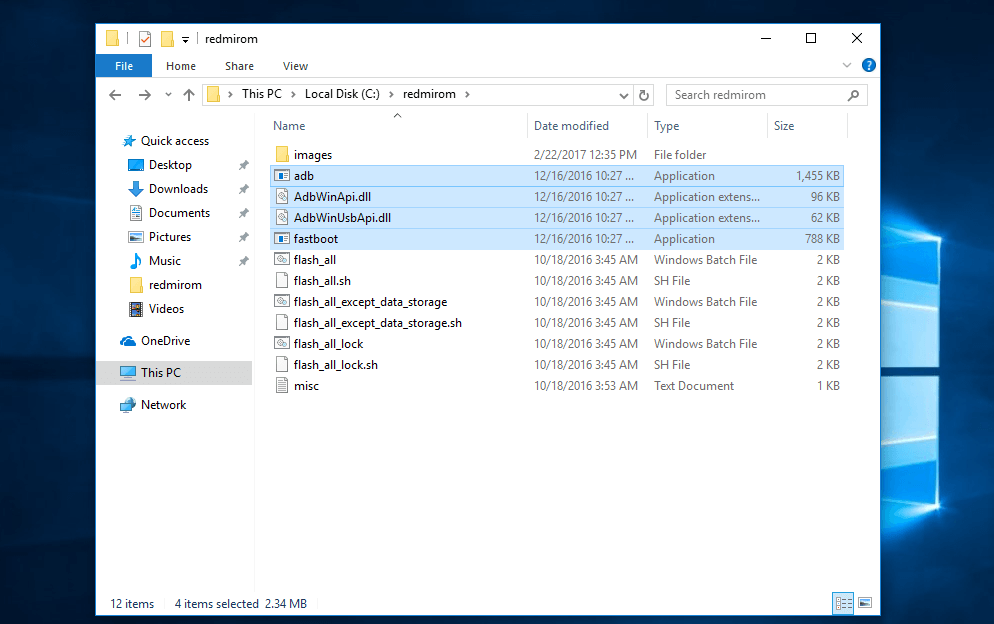
- In the “images” folder, You have to replace boot.img, system.img and system_other.img with the Pixel Experience ROM’s img files
- Download Pixel Experience and move boot.img and system.img to “images folder” of Stock ROM
- Here, make a copy of system.img and rename it to system_other.img.
Step 2: Flashing the ROM
- Use flash_all.bat to flash the ROM
- After the flash is completed, Boot into stock recovery and format data
- GApps are already included in Pixel Experience so no need to flash them
- Reboot and after the first boot, you have to flash a Custom Kernel
Step 3: Flashing a Kernel by Booting TWRP
- Download the TWRP and boot it. Remember, you have to boot it not flash it.
- Use this command in the command window to boot recovery
fastboot boot twrp.img
- After a successful boot, flash the kernel, I have given CAF kernel link in Download section
- That’s it, You have flashed Pixel Experience (Android Pie) in Mi A2 Lite


