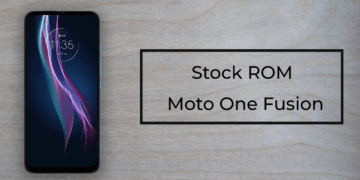Stock ROM/Firmware for Moto E6 Play. In this post, you will find stock Firmware or Stock ROM for Moto E6 Play with a Step by step installation guide.
Benefits of Stock ROM/Firmware:
- Upgrade the OS
- Downgrade the OS
- Fix Bootloops
- Fix Soft brick and Hard brick
- Unroot the Device
- Fix Bugs and Freezes
- Go back to Stock ROM from Custom ROM
Flashing a Firmware is a process which needs everything to be done in the right way. If done wrong, you can brick your device and you will be responsible for that.
Download Stock ROM/Firmware for Moto E6 Play
For Europe (XT2029-2):
| Version | Android | Download link |
| BALI_RETEU_9.0_POA29.550-26 | Android Pie | Download |
| BALI_RETEU_9.0_POA29.550-17 | Android Pie | Download |
For Brasil (XT2029-3):
| Version | Android | Download link |
| BALI_RETBR_9.0_POA29.475-62-26 | Android Pie | Download |
For Argentina (XT2029-1):
| Version | Android | Download link |
| BALI_RETAR_9.0_POAS29.411-73-3 | Android Pie | Download |
For Russia (XT2029-2):
| Version | Android | Download link |
| BALI_RETEU_RS_9.0_POA29.550-36 | Android Pie | Download |
How to Install Stock Firmware on Moto E6 Play
Step 1: Download and Install Drivers on your PC
- Download ADB and Fastboot drivers and Moto drivers and Install them.
Step 2: Flash the Stock ROM/Firmware using fastboot
- Download the Stock ROM from Download section given above
- Extract the zip file and copy-paste it into the adb folder which should be in C: drive
- Open the command window in the adb and fastboot folder by Right click+Shift key and click on “Open command window”
- Boot your phone into bootloader mode by typing adb reboot bootloader in the cmd/Powershell window
- Copy and paste this code into the command window (Different for Android 9 and Android 10)
Note: The files system.img_sparsechunks may differ in number and name. Always check contents of the folder you’re working with. You must flash all of the sparsechunk files you have.
For Android 9 Firmware:
fastboot flash pit diskmap.pit fastboot flash fwbl1 fwbl1.nbl1.bin fastboot flash ldfw_a ldfw.bin fastboot flash ldfw_b ldfw.bin fastboot flash keystorage_a keystorage.bin fastboot flash keystorage_b keystorage.bin fastboot flash bootloader_a bootloader.bin fastboot flash bootloader_b bootloader.bin fastboot flash modem_a modem.bin fastboot flash vbmeta vbmeta.img fastboot flash oem_a oem.img fastboot flash oem_b oem_other.img fastboot flash logo_a logo.bin fastboot flash dtbo_a dtbo.img fastboot flash boot_a boot.img fastboot flash system_a system.img_sparsechunk.0 fastboot flash system_a system.img_sparsechunk.1 fastboot flash system_a system.img_sparsechunk.10 fastboot flash system_a system.img_sparsechunk.2 fastboot flash system_a system.img_sparsechunk.3 fastboot flash system_a system.img_sparsechunk.4 fastboot flash system_a system.img_sparsechunk.5 fastboot flash system_a system.img_sparsechunk.6 fastboot flash system_a system.img_sparsechunk.7 fastboot flash system_a system.img_sparsechunk.8 fastboot flash system_a system.img_sparsechunk.9 fastboot flash system_b system_other.img_sparsechunk.0 fastboot flash system_b system_other.img_sparsechunk.1 fastboot flash system_b system_other.img_sparsechunk.2 fastboot flash vendor_a vendor.img
For Android 10 Firmware:
fastboot getvar max-sparse-size fastboot oem fb_mode_set fastboot flash pit diskmap.pit fastboot flash fwbl1 fwbl1.img fastboot flash ldfw_a ldfw.img fastboot flash ldfw_b ldfw.img fastboot flash keystorage_a keystorage.img fastboot flash keystorage_b keystorage.img fastboot flash bootloader_a bootloader.img fastboot flash bootloader_b bootloader.img fastboot flash modem_a modem.bin fastboot flash vbmeta_a vbmeta.img fastboot flash oem_a oem.img fastboot flash oem_b oem_other.img fastboot flash logo_a logo.bin fastboot flash dtbo_a dtbo.img fastboot flash boot_a boot.img fastboot flash system_a system.img_sparsechunk.0 fastboot flash system_a system.img_sparsechunk.1 fastboot flash system_a system.img_sparsechunk.10 fastboot flash system_a system.img_sparsechunk.2 fastboot flash system_a system.img_sparsechunk.3 fastboot flash system_a system.img_sparsechunk.4 fastboot flash system_a system.img_sparsechunk.5 fastboot flash system_a system.img_sparsechunk.6 fastboot flash system_a system.img_sparsechunk.7 fastboot flash system_a system.img_sparsechunk.8 fastboot flash system_a system.img_sparsechunk.9 fastboot flash system_b system_other.img_sparsechunk.0 fastboot flash system_b system_other.img_sparsechunk.1 fastboot flash system_b system_other.img_sparsechunk.2 fastboot flash vendor_a vendor.img fastboot oem fb_mode_clear
This will flash the Stock ROM/Firmware on Moto E6 Play
Note: If you are Downgrading then you need to unlock the Bootloader. Follow the below steps to unlock the bootloader
Unlock the bootloader
- Enable USB Debugging and Allow OEM unlock by going into Developer options. Go to settings > About phone and then tap on “Build number” multiple times until you see “You are now a developer” popup
- Open the Motorola Bootloader Unlock website and click on “Next”. On the next screen, Sign in with your Google or Motorola account
- Reboot to fastboot by turning off your phone and then pressing Volume Down and Power Key together
- Connect the phone to your PC and open command window. Type this in cmd
fastboot oem get_unlock_data

- It will give a code which you need to copy and paste it into the Data Scrub tool

- Data scrub tool will give a new code, copy it and paste it in Motorola Unlock page which you just signed on to.
- Click on “I agree” and then click on “Get unlock code”
- You will receive an Unlock key
- Now type the following code in the command window twice
fastboot oem unlock UNIQUE_KEY
UNIQUE_KEY is the key you got on Motorola unlock page. Paste the code twice to unlock the device.