
In this post, you will find Stock ROM or Firmware for Moto G5 and G5 Plus with step by step installation guide. Stock ROM or Firmware is the software which comes preinstalled in any Android Smartphone. It contains the OS and low-level code which connect hardware to software and operate the Hardware.
Sometimes, A slow Android device or a bricked Android devices can be fixed by simply flashing Stock ROM or Firmware. Or if you want to downgrade to lower Android version or recent version than flashing Stock ROM is the only way to go.
Also, check out these best custom ROMs for Moto G5 Plus
Stock ROM/Firmware for Moto G5/G5 Plus
Download Stock ROM from here
How to flash Stock ROM/Firmware on Moto G5/G5 Plus
Step 1: Install all drivers, Given in Download section
Step 2: Unlock the Bootloader (Only if you are downgrading, Upgrading the Firmware works on Locked devices)
Step 3: Flash the Stock ROM/Firmware using Fastboot
Here are the Steps in Detail
Step 1: Download and Install Drivers on your PC
Download ADB and Fastboot drivers and Install it.
Download Moto G5 Plus drivers and install it
Step 2: Unlock the bootloader
Enable USB Debugging and Allow OEM unlock by going into Developer options. Go to settings > About phone and then tap on “Build number” multiple times until you see “You are now a developer” popup
Open the Motorola Bootloader unlock website and click on “Next”. On the next screen, Sign in with your Google or Motorola account
Reboot to fastboot by turning off your phone and then pressing Volume Down and Power Key together
Connect the phone to your PC and open command window. Type this in cmd
fastboot oem get_unlock_data
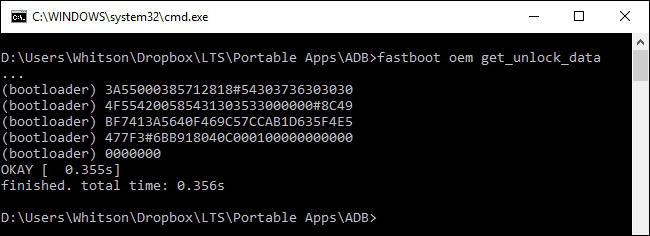
It will give a code which you need to copy and paste it into the Data Scrub tool
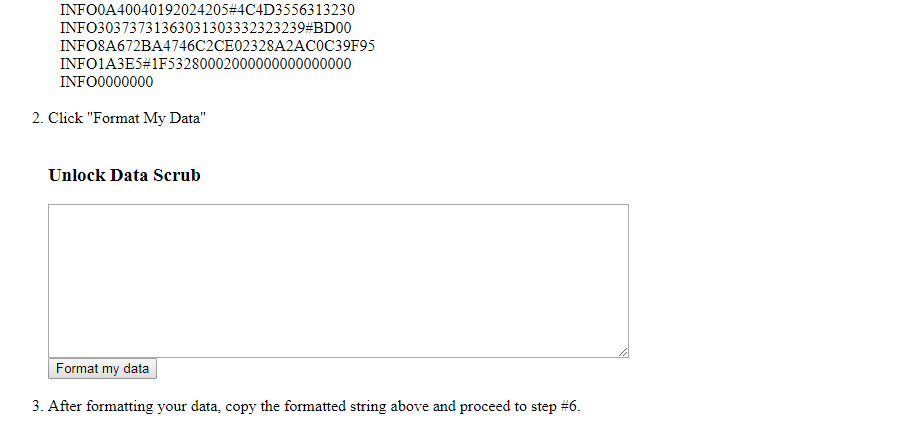
Data scrub tool will give a new code, copy it and paste it in Motorola Unlock page which you just signed on to.
Click on “I agree” and then click on “Get unlock code”
You will receive an Unlock key
Now type the following code in the command window twice
fastboot oem unlock UNIQUE_KEY
Replace UNIQUE_KEY with the key you received on Motorola Unlock page. You will get a warning message on the first attempt just paste the same code again and it will unlock the bootloader of your device
Step 3: Flash the Stock ROM/Firmware using fastboot
Download the Stock ROM from Download section given above
Extract the zip file and Copy paste it into the adb folder which should be in C: drive
Open the command window in the adb and fastboot folder by Right click+Shift key and click on “Open command window”
Boot your phone into bootloader mode by typing adb reboot bootloader in the cmd/Powershell window
Copy and Paste this code into the command window
fastboot oem fb_mode_set fastboot flash partition gpt.bin fastboot flash bootloader bootloader.img fastboot flash logo logo.bin fastboot flash boot boot.img fastboot flash recovery recovery.img fastboot flash dsp adspso.bin fastboot flash oem oem.img fastboot flash system system.img_sparsechunk.0 fastboot flash system system.img_sparsechunk.1 fastboot flash system system.img_sparsechunk.2 fastboot flash system system.img_sparsechunk.3 fastboot flash system system.img_sparsechunk.4 fastboot flash modem NON-HLOS.bin fastboot erase modemst1 fastboot erase modemst2 fastboot flash fsg fsg.mbn fastboot erase cache fastboot erase userdata fastboot erase customize fastboot erase clogo fastboot oem fb_mode_clear fastboot reboot
or use this script to automate the process.
That’s it, You have flashed Stock ROM/Firmware for Moto G5/G5 Plus
If you want to Re-lock the bootloader then use this code and then flash the ROM by the code given in above step
fastboot oem lock fastboot oem lock fastboot flash oem oem.img fastboot flash system system.img_sparsechunk.0 fastboot flash system system.img_sparsechunk.1 fastboot flash system system.img_sparsechunk.2 fastboot flash system system.img_sparsechunk.3 fastboot flash system system.img_sparsechunk.4 fastboot flash boot boot.img fastboot oem lock
