You can now Download and Install Android 11 for Poco X3 NFC. If you want to try the latest Android 11 then check out the full post to know the flashing procedure. As of October 2020, there are two Android 11 Custom ROM available for Poco X3, NitrogenOS, and PixysOS. You can try both and then go with any ROM that is better in your opinion.
As the Android 11 development is still in an early phase, you can expect some bugs here and there in the ROM. Although users who have flashed and used the ROM are giving positive feedback on the stability of ROM. Also, the headphone jack is not working in the current build.
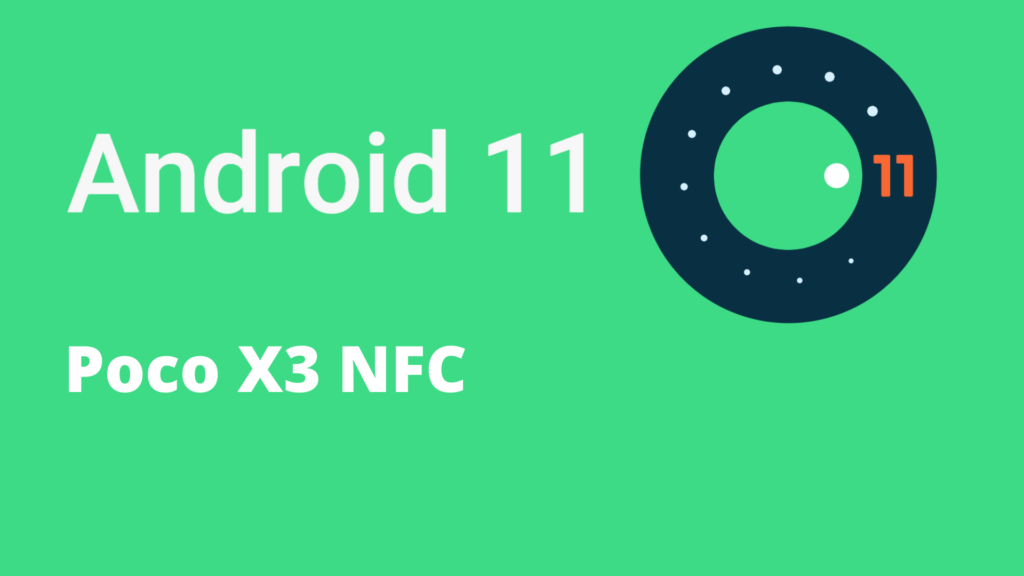
Table of Contents
Download Section
NitrogenOS:
Maintained by: xyyx
PixysOS:
Maintained by: mahajant99
About Android 11
Android 11 is the latest Android version you can get right now. Talking about the changes over Android 10, Android 11 brings many changes although UI remains kind of the same. Android 11 is a mature operating system and here are some of the new best features:
Better Notifications
Android 11 improves Notification in a couple of ways. First of all, Notifications are now categorized into three parts: Conversation, Alerting, and Silent.
The conversation category contains all the conversation, chat, messages Notifications and you can also prioritize certain chats over others. As Chats and Text messages can be important, this category stays at the top of the Notification drawer.
Then there are Alerting notifications that are just all notification other than conservations and finally the silent notifications where all notification from the app that is silenced by you are placed.
The second big change to notifications is the new “Notification History” feature. You can now watch all the notification you received in the last 24 hour time period.
The third change is the mini music player that used to live in the notification section, now lives in the Quick Setting section. The working is still the same, you can swipe to close it and use it just like you used to.
Chat Bubbles
If you use Facebook Messenger, you may be aware of Chat bubbles. It is a small Chat head that appears on top of all other apps so you can quickly send and read messages without changing the Apps. This is a great feature if you chat a lot.
New Screen Recorder
Android 11 comes with a built-in Screen recorder that can be found in the Quick tiles section. Screen recorder is not a new feature considering that there are hundreds of recorder apps already on the Play store and all Custom ROMs come with a native Screen recorder. Anyway, this new feature will make things more simple now.
Smart Device Controls
Smart devices are becoming more common, so Google added a new Smart device control section that allows you to control all of your smart devices from one place.
New Privacy Features
Every Android iteration comes with improved Privacy features and Android 11 is no exception. In Android 10, if you install an App, you can choose to give the app permissions all the time, only when the app is open or not give any permission at all.
Android 11 improves these permissions in a couple of ways. Now, you can give permission to an app only once. So Android will revoke the permission once you are done using the app and closes it. And another feature of Android 11 is the “Auto-reset” of permissions. if you haven’t used an app in a while, then the permissions will be revoked.
Other Features:
- Schedule Dark Mode
- Security Update via Play Store
How to flash the ROM on Poco X3 NFC
Instructions are from the Official XDA thread of ROM
Pre-requisite
- Remove all Pins and Password so Decryption dont fail
- Make sure to update to the latest Firmware
- Flash the latest TWRP given above
- Charge the device to at least 50%
Step 1: Flash the TWRP Custom Recovery on the Poco X3 NFC.
Step 2: Take Full Backup
Step 3: Perform a Factory reset (Format Data) by Going in the Wipe Section

Step 4: Flash the ROM zip file in the Install section
Step 5: Flash GApps (Download from Above)
Step 6: Flash Magisk Zip if you want to root
The first boot will take some time so be patient. And that’s it, you have successfully flashed Android 11 on Poco X3 NFC.
