
Poco F1 is a complete beast when it comes to performance. But the MIUI is something which holds it back from being a perfect smartphone. So here we are with best custom ROMs for Xiaomi Poco F1.
MIUI is a heavy skin which means a lot of work has to put in order to update it for every device. MIUI is also bloated and comes with a lot of extra apps. So in order to get the best software experience, flashing a Custom ROM is your best bet.
Not all ROMs are actually usable so we selected 7 best custom ROMs for Poco F1 which provide best features, performance, and stability. So let’s start
Table of Contents
Also read:
Best Custom ROMs for Oneplus 5T
Best Custom ROMs for Redmi Note 5 Pro
- LineageOS 16.0
- Nitrogen OS
- Pixel Experience
- AOSPExtended
- crDroid
- OmniROM
- ArrowOS
LineageOS 16.0
LineageOS is one of the most used Custom ROM for Android. It is in the game since the very beginning. It was started as CyanogenMod but later, Changed its name to LineageOS.
Talking about the Features, LineageOS is based on AOSP and except the Launcher, All the things are exactly Stock Android. The Launcher used is Trebuchet which is a light Launcher and gives a lot of features.
Talking about the features, there are many of them. Here are some key features of LineageOS:
- Burnt-in protection
- Livedisplay support
- Privacy guard with native superuser
- Increasing ringtone feature
- Unlinked notification sound
- Per app data/wifi toggle
So, if you are looking for a fast ROM with good battery life, LineageOS would be my pick.
Nitrogen OS
Nitrogen OS is an AOSP based custom rom and it comes with many Customization features. Some of the customizable elements are:
- Status bar
- Quick Settings
- Buttons
- Navigation bar
- Gestures
- Lock Screen
- Power menu, Recent menu
and much more
Pixel Experience
![]()
As the name suggests, Pixel Experience let you experience the software which comes in Pixel devices. This ROM is one of the most used custom ROM for Android.
Pixel Experience stands out in the crowd because it gives all Pixel stuff like Wallpaper, icons, font, boot animation, sounds etc. The UI is mostly stock Android. This ROM already comes with GApps so no need to flash them separately.
AospExtended ROM V6.1
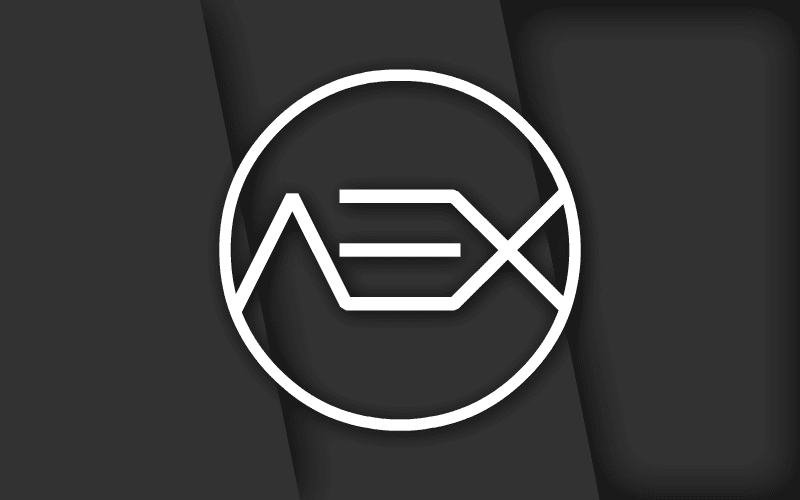
AEX or AOSPExtended is another Custom ROM based on AOSP with few extra customization options. If we keep the customization options aside, AEX is simply Stock Android with not a single modified element. There are 3 apps which are pre-installed i.e AEX papers, Via browser, and Retro music player.
The apps are very light and actually serve the purpose. Overall the Custom ROM is good. The Customization options are available for the Status bar, Navigation bar, Recent panel, and other system tweaks. The options are not much but all of them are useful
crDroid v5
crDroid is based on LineageOS and it gives a lot of extra features compared to any other ROM. crDroid is a ROM with features which are missing in LineageOS.
Here are some features of crDroid:
- Pixel look and feel
- crDroid Music and File Manager
- crDroid Home and crDroid settings
- ART and BIONIC optimizations
- All LineageOS features
Customization options for
- Status bar
- Navigation bar
- Recent panel
- Notifications and more
OmniROM
OmniROM is a feature-rich Custom ROM based on AOSP. It is the most used Custom ROM for several devices because of its unique features and weekly updates. Some of them are:
- Omnigears
- Advanced reboot
- Dual-column settings
- Dynamic notification drawer headers
- OmniSwitch
ArrowOS
Although Custom ROMs are used for there customizability, some Android users still prefer Stock Android with very little modifications. That’s where ArrowOS comes in. This ROM is based on AOSP and the developers kept all things neat and clean, which means you will get a complete Stock Android experience. There are some features added but they are actually necessary.
If you want a Stock Android ROM then I would recommend ArrowOS.

