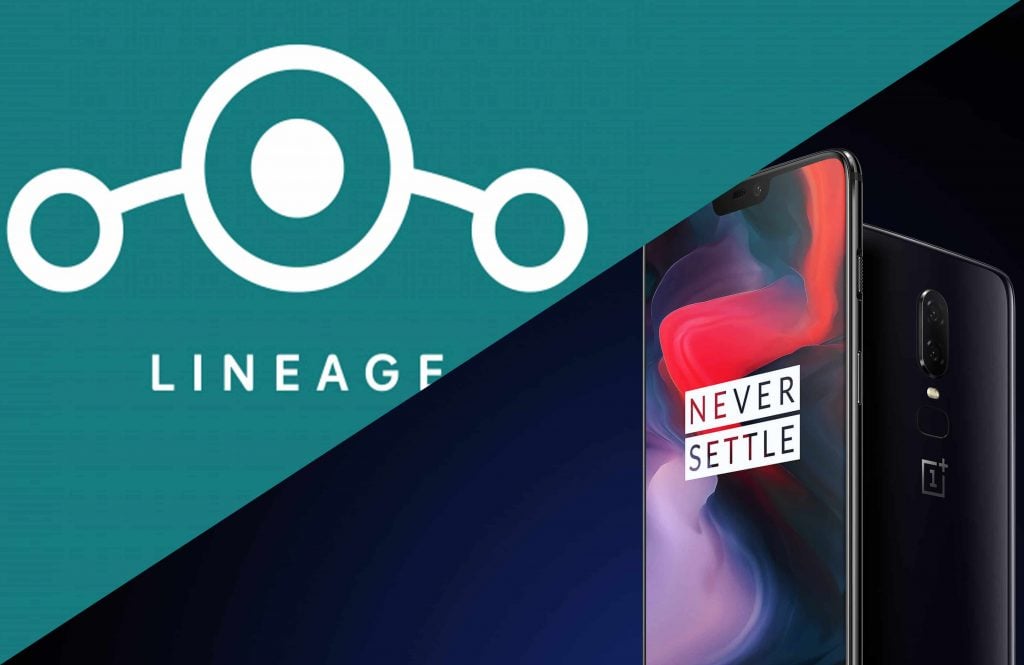
LineageOS is one of the most used Custom ROMs in the world with over 1 million installs. It is based on AOSP and gives Stock Android with some essential features. LineageOS is our Top recommendation if you are looking for a Custom ROM for your Device. This post will guide you to Download and install LineageOS for Oneplus 6
Also read:
Top 11 Best Custom ROMs for Oneplus 3/3T [2018]
About the ROM
Developer: luK1337
ROM OS Version: 8.x Oreo
ROM Kernel: Linux 4.x
Status: Testing (Unofficial)
Bugs:
HWC2 color transform
The initial state of alert slider
Prerequisite / Download Section
PC
Oneplus 6 Drivers | ADB and Fastboot Drivers
TWRP img file (Place it in PC)
TWRP zip file (Place it in your Device Internal Storage)
How to install LineageOS 15.1 on Oneplus 6
Step 1: Unlock the Bootloader
Step 2: Flash TWRP Recovery on Oneplus 6
Step 3: Download the ROM and GApps and Install them using TWRP recovery
Now let’s see every Step in Detail
Step 1: Unlock the Bootloader (After Installing Drivers)
Boot your device into fastboot Mode by Powering Off the Device and then pressing Volume up + Power Button.
Connect the Phone to PC via USB cable
Open a Command Window by Pressing Shift + Right Click at the same time, Then Select “Open Command Window Here” from the Popup.
Type this on Command Window to check if the Device is successfully connected to PC
fastboot devices
If your Device shows up then good and if not then you may have skipped the Driver Installation part.
Type this to Unlock Bootloader: This command will Wipe everything from your Device
fastboot oem unlock
Then Press Volume Button on your Oneplus 6 to Unlock Bootloader
After Wiping down your Data, The Device will boot into OS.
The Bootloader is Unlocked and you can now flash TWRP recovery
Step 2: Flash the recovery
Enable USB Debugging by Going to Settings -> About Phone and then Tap on Build Number 7 Times. Goto Settings -> Developers Options and Enable USB Debugging
Enable OEM Unlocking in Developers Options
Download the TWRP img file and place it in your PC
Download TWRP zip file and place it in your Devices Internal Storage
Power of the Device and Boot into bootloader by Holding Volume Up + Power buttons at the same time
Connect your device to your PC via USB cable
Go to the Folder where TWRP img file is located and Open up a command prompt by Pressing Shift + Right Click
Type this Code in Command Window
fastboot boot twrp-3.2.1-0-enchilada.img
Note: You can also rename the zip file to recovery and type fastboot boot recovery.img
This Command will boot in recovery temporarily, Now Go into Install section and select the twrp-installer enchilada-3.2.1-0.zip (TWRP zip file) which is in Internal Storage of your Device
This will Flash TWRP Recovery in your Device
Step 3: Install the LineageOS on Oneplus 6 and GApps
Download the ROM and GApps
Boot into the Recovery and Perform a Full Wipe (Wipe everything except Internal Storage)
Go into the Install Section and Select the ROM zip file and Flash it
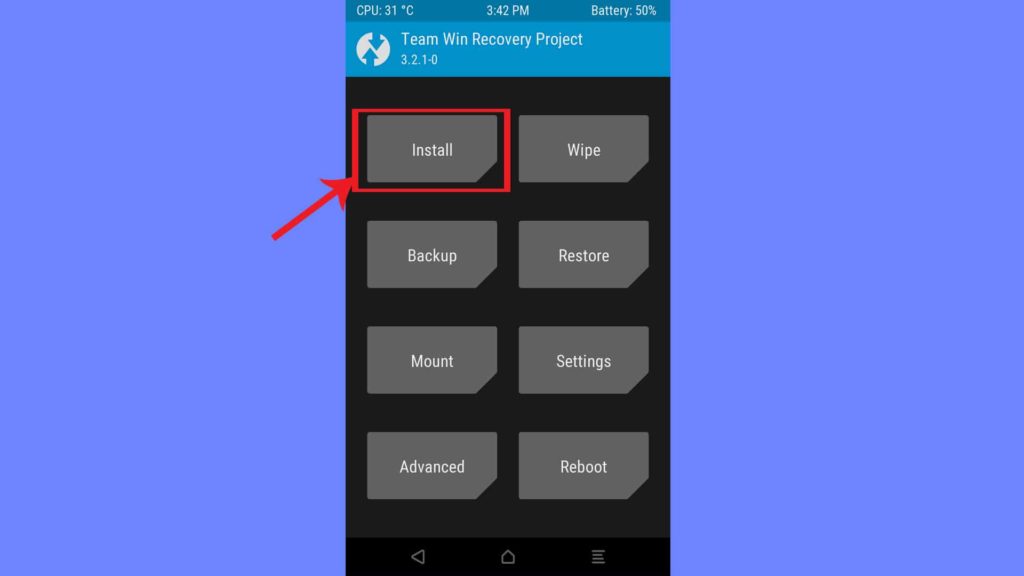
Boot into the Recovery again and Flash GApps
Reboot
FAQs
What is LineageOS?
LineageOS is a Custom ROM based on AOSP. It is the successor of CyanogenMod ROM and the development team behind CM shifted to LineageOS. It is the most used Custom ROM because of its stability and fewer bugs.
Why is the flashing procedure different?
Because of the A/B partition scheme and the lack of a dedicated recovery partition, the flashing instructions are a bit different than what you may be used to on other Android Devices.
How do I know which slot the ROM is on?
Type this Command in Command window
fastboot getvar all
Which slot will LineageOS occupy?
If your current ROM is on A slot then LineageOS will be flashed on B slot or vice versa
How to revert back to the previous Slot?
If the other Slot has a working ROM then you can revert back to it if the Installation of LineageOS results in a boot loop.
Just use this command
fastboot set_active <slot>

