
Redmi Note 5 (Whyred) has been a hit worldwide because of its camera capabilities and a capable SoC. The only thing which takes the excitation away is MIUI, A bloated Android Skin with late Updates. But thanks to the Devs over at XDA, A Official LineageOS for Redmi Note 5/Pro (Whyred) has been released with all features working.
LineageOS is a Custom ROM which is based on AOSP. It is one of the best custom ROM available for any Android Device (if the Release is official).
In this Post, We will Guide you to Download and Install LineageOS on Redmi Note 5/ Pro
Also Read:
Get these 10+ Android P Style and Features on any Android Device
How to Root and install TWRP on Oneplus 6
About ROM
OS Version: Android Oreo
Status: Stable with Weekly Releases
Developer: vasishath
Kernel Version: Linux 4.X
Bugs: None
Download section
How to Flash LineageOS 15.1 on Redmi Note 5 Pro (Whyred)
Step 1: Unlock the Device
Step 2: Flash the Custom Recovery (TWRP)
Step 3: Flash the LineageOS and GApps by using Custom recovery
Step 1: Unlock the Device
- Go to Mi Unlock Page for Permission to Unlock the Bootloader
- Open the Mi Flash Unlock tool and Login with the account which has unlocking permissions
- Unlock the Device
Step 2: Flash the Custom Recovery (TWRP)
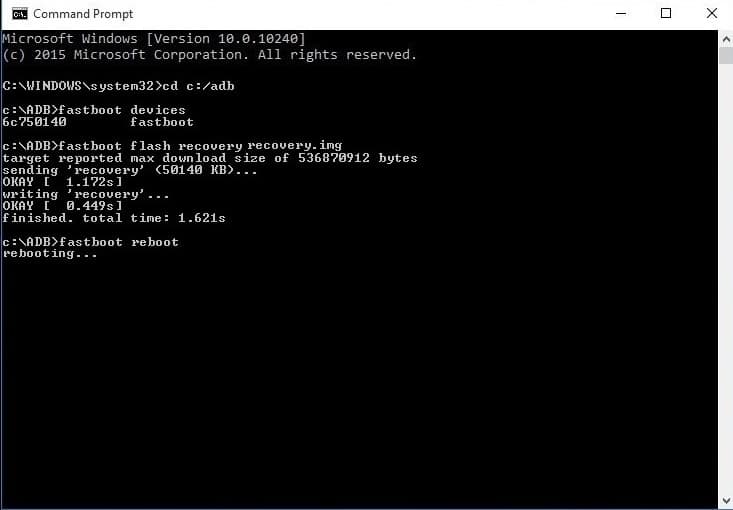
- Download Custom Recovery (TWRP) and install ADB Drivers. Enable the USB Debugging in Developer options (Tap on Build number in “About the Phone” to open Developers options)
- Rename the Recovery as recovery.img and move it to Minimal ADB and Fastboot Folder
- Enable USB Debugging on your Smartphone
- Boot your device into fastboot Mode by Powering Off the Device and then pressing Volume down + Power Button
- Connect the Smartphone to the PC via a USB Cable
- Go to the Minimal ADB and Fastboot Folder (in C: drive) and Open Command Window by Shift + Right Click
- Type this to see if the Device is connected
fastboot devices
- Type this to flash the recovery image copied earlier
fastboot flash recovery recovery.img
- Type this to boot into flashed recovery
fastboot boot recovery.img
Step 3: Flash the LineageOS and GApps by using Custom Recovery
Your Device should be encrypted (See the FAQs section)
- Devices on MIUI are encrypted. The Decrypted Device will also work by flashing Lazy Flasher after flashing ROM
- Download the ROM and GApps and Move them to Internal Storage
- Back up your Data
- Boot into TWRP and Click on Wipe, Then Swipe right to Wipe Data and Cache.
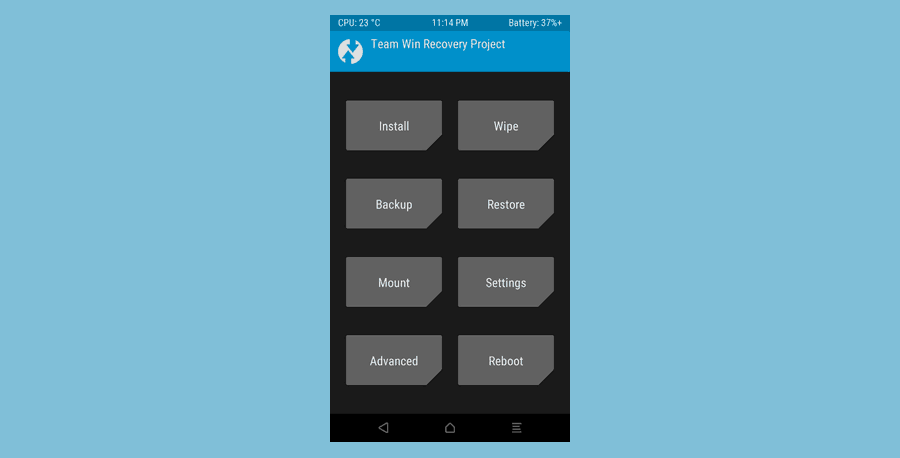
- Go into the Install section and Flash Latest Firmware if you are not on one.
- Go into Install Section and Flash LineageOS and GApps
- WIpe Cache and Reboot
You can flash Magisk Manager if you want Root access
FAQs
Q. How to encrypt my Data?
- Flash MIUI from Mi Flash Tool by choosing the option “Clean All”. This will not Lock Bootloader
- Open Fastboot Mode
- Then flash TWRP in fastboot.
- Boot into TWRP and Go to Wipe> Advance > Select data, system, cache, dalvik, internal and vendor And swipe right to Wipe
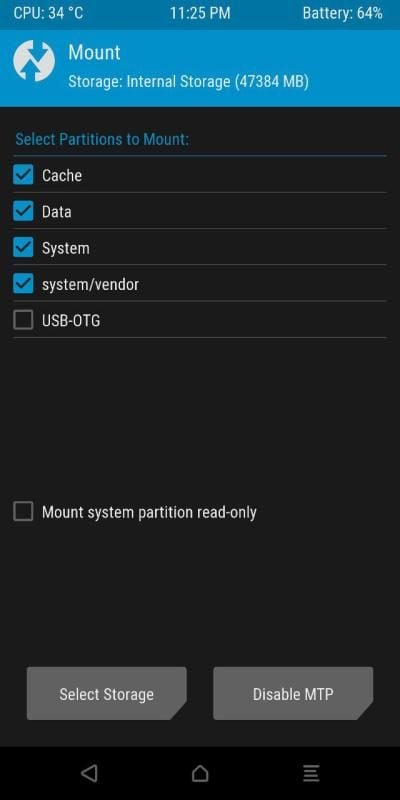
- Reboot to recovery and Flash the ROM and GApps
